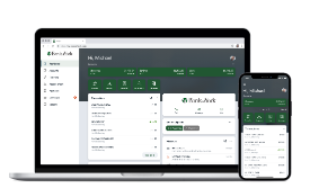New Bank of York Online & Mobile Banking
Bank of York has upgraded your digital experience!
Bank of York's new Online and Mobile Banking puts you in control of your personal finances. Manage your accounts, make loan payments, transfer funds, make deposits, manage your debit card and MUCH more. Anytime. Anywhere. The new experience provides you with a powerful tool to simplify the management of your accounts.
- Organize your accounts consistently across all devices.
- Personalize your home screen layout in our mobile app.
- Better protection for your accounts with
- Enhanced security via two-factor authentication.
- Enhanced card controls to manage your Debit Card with features to turn on/off or report as lost.
- Setup alerts to get notified real-time for certain balance or transaction activity
- Enhanced security via two-factor authentication.
- Use popular features like Payments (BillPay), Mobile Deposit, eStatements, Bank to Bank Transfers, and more.
So here's what you need to know before your first login!
-
-
-
-
- Make sure you know your current log-in credentials.
-
-
-
Face ID and Touch ID won't work the first time you access the app.
-
-
-
-
- Please be sure we have your preferred email address and phone numbers for communications.
-
-
-
-
-
-
-
- Ensure you have a compatible browser downloaded on your computer. Our new online banking platform is supported by most browsers:
- Google Chrome, Microsoft Edge, Firefox, or Safari.
- Ensure you have a compatible browser downloaded on your computer. Our new online banking platform is supported by most browsers:
-
-
-
It is NOT supported by legacy Microsoft Internet Explorer.
Guide to New Experience
On your next log in to your New Online and Mobile Banking
- Visit the homepage of our website to sign in from a computer, or visit the Apple App Store or Google Play Store and download our new mobile banking app.
Your login credentials will be the same whether you log in from a computer or the app!
- Enter your existing Username and Password.
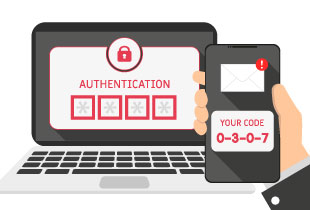 New Step - Establish Two Factor Authentication: A code will be delivered by text or call to a phone number you provide. Ensure that you have access to this phone while you are completing this process.
New Step - Establish Two Factor Authentication: A code will be delivered by text or call to a phone number you provide. Ensure that you have access to this phone while you are completing this process.
You will choose to receive a one-time verification code by either
1) Text message to the mobile number entered,
2) Automated phone call to the phone number entered, or
3) Authy pens in a new Win or other authenticator app. This code may not be delivered to an email address.
You only need to complete this process once.
Important Information
ALERTS: Any alerts established in the previous system will not transfer to the new system. You may reestablish balance and transaction alerts in the new system beginning on July 12th. When using our mobile app, you’ll need to enable notifications in order to receive alerts.
ACCOUNT HISTORY: 90 days of account history will transfer with the conversion, and your transaction history will build with continued activity. Existing bill pay payees and past bill pay history will transfer with the update. Estatements will still be available for your reference in the Documents section.
MOBILE CHECK DEPOSIT: In the new system, accounts already enrolled for mobile check deposit will be available immediately for use but any accounts not already enrolled will need to be approved, and will not be available for immediate use.
TRANSACTIONS: On the home screen, the transaction list includes transactions from all of your accounts. You may view transactions from specific accounts by clicking on the account name.
SUPPRESSED ACCOUNTS IN APP: You may have accounts connected to your profile that were suppressed from your view in the previous system. These accounts will be viewable at the time of the upgrade. To suppress any of your accounts, click on the account you wish to suppress, select Settings, and turn off the button next to “Show in app.”
EXTERNAL CONNECTIONS: External connections to accounting software or other aggregators may not function after the conversion. Connections to applications such as QuickBooks, Quicken or other software platforms may have to be reestablished. Please download transaction history prior to July 11th.
Use the following links for detailed instructions on converting your external connection:
Frequently Asked Questions
Q: Will my username and password remain the same?
A: Yes
Q: What is Two-Factor Authentication?
A: Two-Factor Authentication (2FA) is a security feature that helps safeguard account information when users provide two distinct forms of identification. To implement 2FA, customer will need to enroll a phone number (mobile or landline). Once this information is entered, they will choose one of three options to receive a one-time verification code:
- Text message to the mobile phone entered,
- Automated phone call to phone number entered, or
- Authenticator App (download the Authy app)
Q: Do I have to utilize 2FA each time I log on?
A: After entering the verification code, if you are logging in from a secure computer, you will have the option to select “Don’t ask for code again on this computer.” This allows you to avoid having to enter a verification code during each login. This option should never be selected on a shared or public computer.
Q: Can I receive the 2FA code via email?
A: No, and we will not support this in the future as it’s not an out of band method.
Q: Will I need to download a new app?
A: Yes, the new app is available on the App Store and the Google Play store.
Q: If I uses biometrics, like Face ID or thumbprint log in, will this still work?
A: Biometrics will not work for the initial log in to the app. Please be sure you know your username and password prior to conversion so you can log in. Once successfully logged in, you can turn on biometric access again.
Q: If I already have Mobile Deposit will I need to enroll in Mobile Deposit again?
A: Mobile Deposit enrollment will continue with no need to enroll again. Any customers not already enrolled will have to request access and be approved prior to access being granted.
Q: Will transaction history be in the new online site and app?
A: Yes, we'll bring over all of the transactions in current banking experience. 90 days of history will be available.
Q: Will bill payees and scheduled payments continue after July 12th?
A: Yes, all scheduled payments and bill payees will continue to be available.
Q: Will my scheduled or recurring transfers continue after July 12th?
A: All scheduled and recurring transfers’ accounts will continue.
Q: Will I need to enroll in electronic statements again?
A: Electronic statement preferences are carried over, no need to enroll again.
Q: Will my alerts continue after July 12th?
A: Unfortunately, this is one item that won't transfer. You will need to re-enter any alerts in the new platform starting July 12th.
Q: Will exporting transactions continue to work on my accounting software?
A: Customers will need to re-connect any automated external connections to accounting or other software after July 12th. See detailed instructions above.